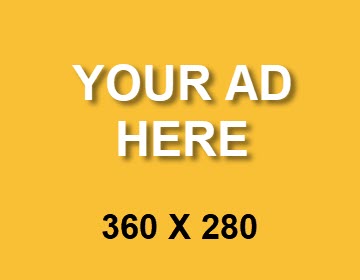If you’re upgrading to a newer, faster laptop with more storage, have you thought about what you’ll do with your old laptop? There’s no reason to throw it away. In fact, there are plenty of reasons to not throw it away. Globally, we generate about 50 million tons of e-waste every year. That’s as much as throwing out 1,000 laptops every single second.
If you have an old laptop lying around, do your part to reduce e-waste. There are plenty of ways to reuse an old laptop, from turning it into a digital photo frame or gaming server to something more advanced, like converting it into a NAS data storage system.
Here are just a few ideas for reusing an old laptop.

Editor’s note: These reuse projects assume that you have a certain level of comfort working with computer hardware and software.
Convert It Into a Network Attached Storage System
A network-attached storage (NAS) system is a way to store data and share files with all computers connected to your home (or business) network. These are useful if you need additional data storage and when several people on your network need access to certain files.
To set this up, you need to set up a NAS application on the laptop. FreeNAS is one such program that allows you to create a centralized and easily accessible place for your data. Experts at fancyappliance.com recommend using a laptop with at least 8GB RAM and a 64-bit chip to run FreeNAS properly. Download it and create a bootable drive with a USB/DVD tool. Restart the laptop and boot it using the bootable drive.
Once done with the installation, you will find a server interface on the laptop’s screen. This is where you can set your password and username in order to connect with other devices.
For additional guidance, this video shows the steps of converting your laptop into a NAS system.
Use It as a Digital Photo Frame
To turn an old laptop into a digital photo frame, you’ll have to disassemble the laptop almost entirely. Remove any extra parts and plastic casing to fit the laptop circuitry and the LCD display into a shadow box. This is another advanced project; it might take some time and you might need help.
Once you’ve built the digital photo frame, you can use several programs to display a slideshow of your favorite photos. You can use software such as Windows DVD Maker and Photo Story 3 (which was released in 2010). These programs are easy to install and use, and they have a help section, should you find it a challenge to use them.
Set the number of minutes or seconds you want each photo to display, then start the application to display your digital photo slideshow.
For additional guidance, this video walks you through the process of converting your old laptop into a digital photo frame.
Convert It Into a Gaming Server
If your old laptop is still running, you can convert it into a gaming server. What is a gaming server? Usually, when you’re playing multiplayer games online, you connect to a server managed by the game manufacturer, which handles connections with many other players. With your own dedicated gaming server, you and your friends can play your favorite multiplayer games the way you want, with better performance and stability, rather than connecting to a potentially faulty server from a game developer.
To do this, connect the laptop to the internet and connect it to your gaming PC. If you are playing games that require a gaming server, you can set the old laptop as your server.
Take note, you’ll need to check if your old laptop can run programs such as Counter-Strike, STEAMCMD, and ARK. If your laptop is too old to run these, then it’s most likely that you can’t use it as a gaming server.
For additional guidance, this video shows you how to turn a laptop into a Minecraft server.
Use It as an External Monitor
Another great way to repurpose an old laptop is to use it as an external monitor for a newer laptop or desktop. This could be particularly useful if you’re writing a report or essay and you need to constantly look at references and information on another screen. You can do this thanks to virtual network computing solutions that let you control another computer remotely. There are three simple options you can choose from, depending on your operating system or budget.
Option 1: If you’re working with Mac computers, macOS features an option to connect to another computer remotely: Remote Management. To activate it, open System Preferences on the old laptop, go to Sharing, and check the Remote Management box. Then on your new computer, go to the Screen Sharing app and enter the old laptop IP address. You can see this information when you click on the Wi-Fi button while holding the Option key.
Once connected, you’ll be able to control your old laptop from the new one. If you need more interactivity, however, you’ll need to install other software.
Option 2: ShareMouse is an application that you can use in Windows or Mac to remotely control another computer. The software has on-screen installation instructions that are easy to follow.
Once installed, just move your cursor to your new computer’s screen edge as if you were moving to the old screen and the program begins remote controlling the other computer.
Option 3: Finally, if you’re willing to buy new software, the best option is Air Display, an app that lets you control other devices remotely. You can use it with and use Windows, Mac, and even iOS and Android devices to control an external screen for your computer.
Air Display comes with two apps (a host and a client). The host app runs in the background of your new computer and the client app runs on your old laptop. The host app detects any client connections over Wi-Fi. When you launch the client app on your old laptop, the host in your main laptop will treat your old laptop screen as if it is an external monitor.
Use The Parts
In some cases, the only thing you can do is gut the laptop for parts. At the least, you should be able to save the hard drive. This can be turned into an external hard drive easily with an external hard drive enclosure.
After inserting the hard drive of your old laptop into an external hard drive enclosure, you can turn it into a plug–and–play device that you can use as a removable storage drive anytime while the system is running.
Similarly, if your laptop has an optical DVD drive, you can convert this into an external DVD drive by using an external DVD drive enclosure. This is useful to have if you’re working with a tablet or laptop that doesn’t have a CD/DVD drive. The external DVD drive enclosure comes with all of the required adaptors and power supply you need, and connecting it is a simple process.
Don’t Throw Your Old Laptop in the Trash
Even if it’s completely nonfunctional, never throw your old laptop in the garbage. Discarded electronics, or e-waste, are an environmental hazard when disposed of with regular garbage. Instead, take it for recycling or hazardous waste disposal. Recycling is a great option, but when possible, reuse is always the best option.
There are so many reasons to reuse an old laptop instead of throwing it away. We hope these ideas inspire you to look for ways to reuse more things around your home that could have more life in them.
About the Author
Allen Michael has developed an insatiable appetite for home improvement and DIY projects that anyone could do for cheap on weekends. Over the years, he has gained valuable experience, and he’s passionate about sharing this DIY experience and ideas with his community.
The post 5 Ways To Reuse an Old Laptop appeared first on Earth 911.